Convert MOV to DIVX
iShareSoftware Video Converter is a professional format converter that can help you convert MOV to DIVX easily and quickly. Read this article to learn how to convert MOV to DIVX using the best video converter for Windows.
Convert MOV
- Convert MOV to MP4
- Convert MOV to MKV
- Convert MOV to AVI
- Convert MOV to WMV
- Convert MOV to M4V
- Convert MOV to XVID
- Convert MOV to ASF
- Convert MOV to DV
- Convert MOV to MPEG
- Convert MOV to VOB
- Convert MOV to WEBM
- Convert MOV to OGV
- Convert MOV to DIVX
- Convert MOV to 3GP
- Convert MOV to MXF
- Convert MOV to TS
- Convert MOV to TRP
- Convert MOV to MPG
- Convert MOV to FLV
- Convert MOV to F4V
- Convert MOV to SWF
- Convert MOV to M2TS
How to Convert MOV to DIVX?
Do you need to convert MOV to DIVX format in order to support playback and viewing on proprietary devices or players? If your answer is yes, then reading this article will get the help you want. iShareSoftware Video Converter is a professional format converter that can help you convert MOV to DIVX easily and quickly. Read this article to learn how to convert MOV to DIVX using the best video converter for Windows.
Part 1. How to Convert MOV to DIVX on PC
iShareSoftware Video Converter is what we recommend you to convert MOV videos to DIVX as its super fast converting speed and output conversion quality. With this MOV to DIVX converter, you can customize video size and edit videos by trimming, rotating, cropping, adding watermarks, applying effects, and more other features.
- Convert MOV videos to DIVX and other 1000+ video formats easily and quickly.
- Edit videos with advanced video editing functions, like trimming, cropping, adding watermarks, subtitles, etc.
- Convert multiple MOV files to DIVX in batch without any quality loss.
- Convert videos to optimized preset for almost all devices, like iPhone, iPad, etc.
- Support 30X faster conversion speed than common converters with unique APEXTRANS technology.
How to Convert MOV to DIVX on Windows with iShareSoftware Video Converter
Step 1 Load MOV files to the MOV to DIVX converter.
Download, install, and launch iShareSoftware Video Converter on your PC. You'll have two ways to add MOV files into the program. One is dragging and dropping the files directly, and the other is clicking the Add Files button in the main interface to select MOV files.
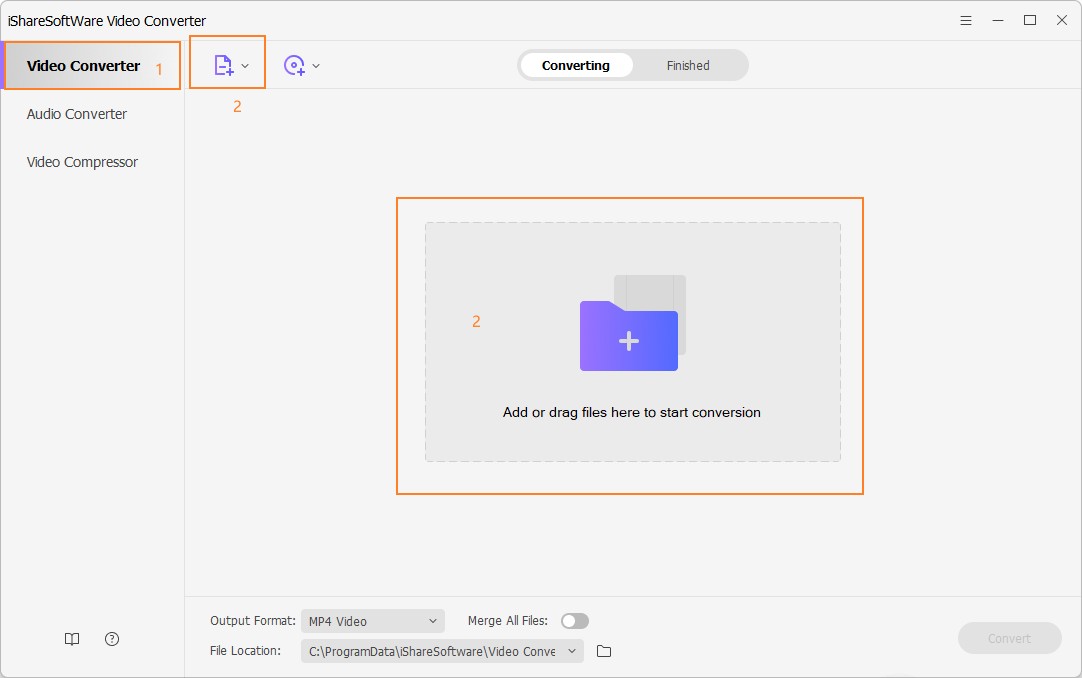
Note: This app offers the function of batch conversion, so you are allowed to convert several files in MOV files to DIVX files at one go.
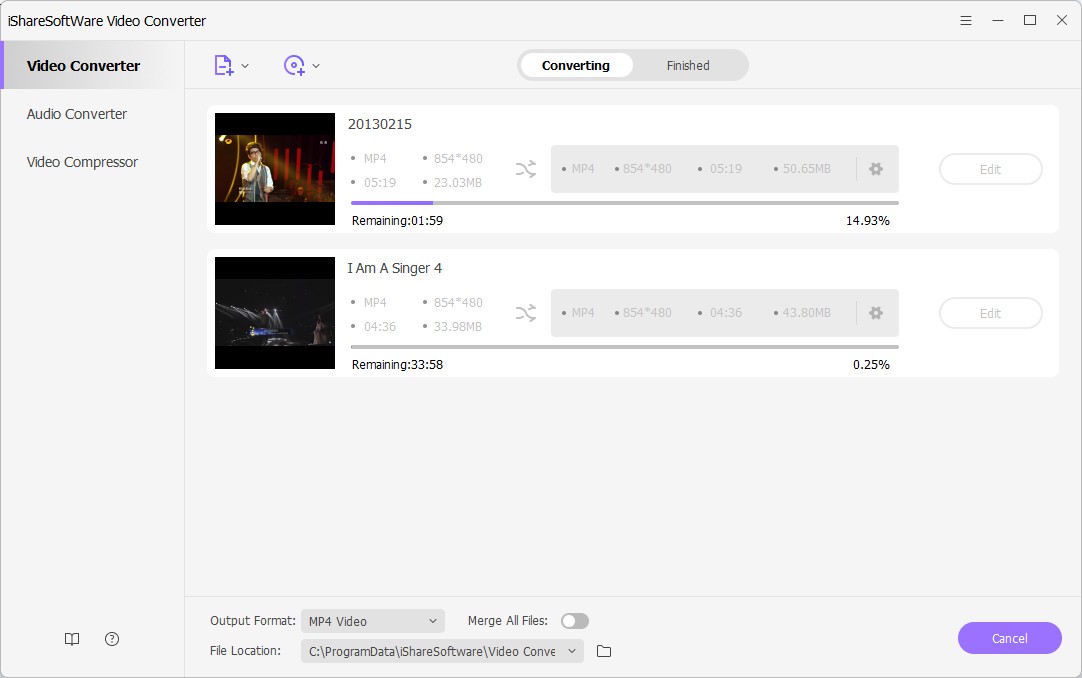
Note: This program also provides an editing feature that enables you to modify video before conversion. This video converter provides the most helpful editing functions, including trimming, cropping, adjusting, watermarking, and adding subtitles. If you want to edit videos, you'll only need to click one of the editing buttons.
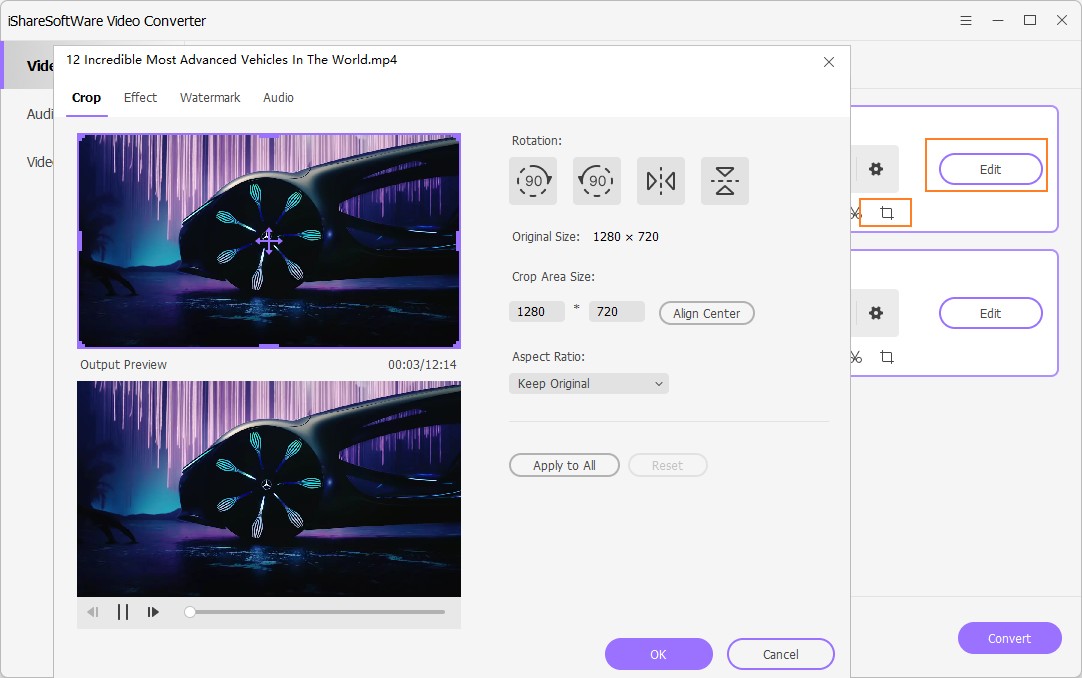
Step 2 Set DIVX as the output format.
Click the down arrow button beside the Output Format option, select the Video tab to choose DIVX in the left sidebar, and select the video resolution to confirm output format.
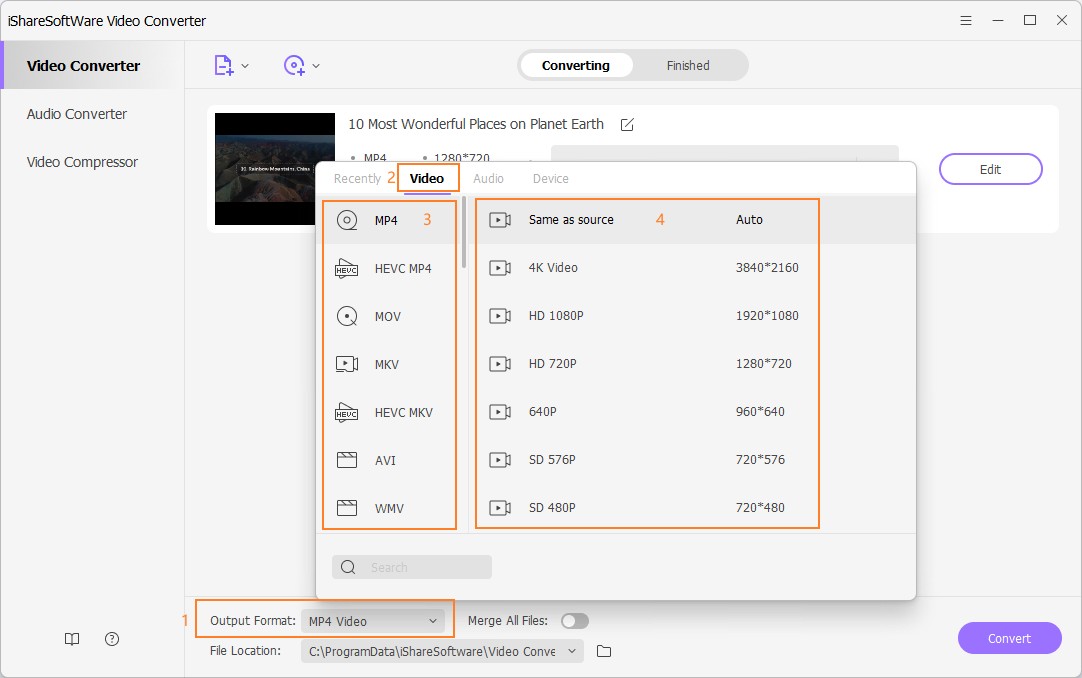
Step 3 Start converting MOV to DIVX (Windows 10 included).
Hit on the Convert button and leave the MOV video to DIVX video converter finish the rest automatically. You can find the converted DIVX files from the Finished tab.
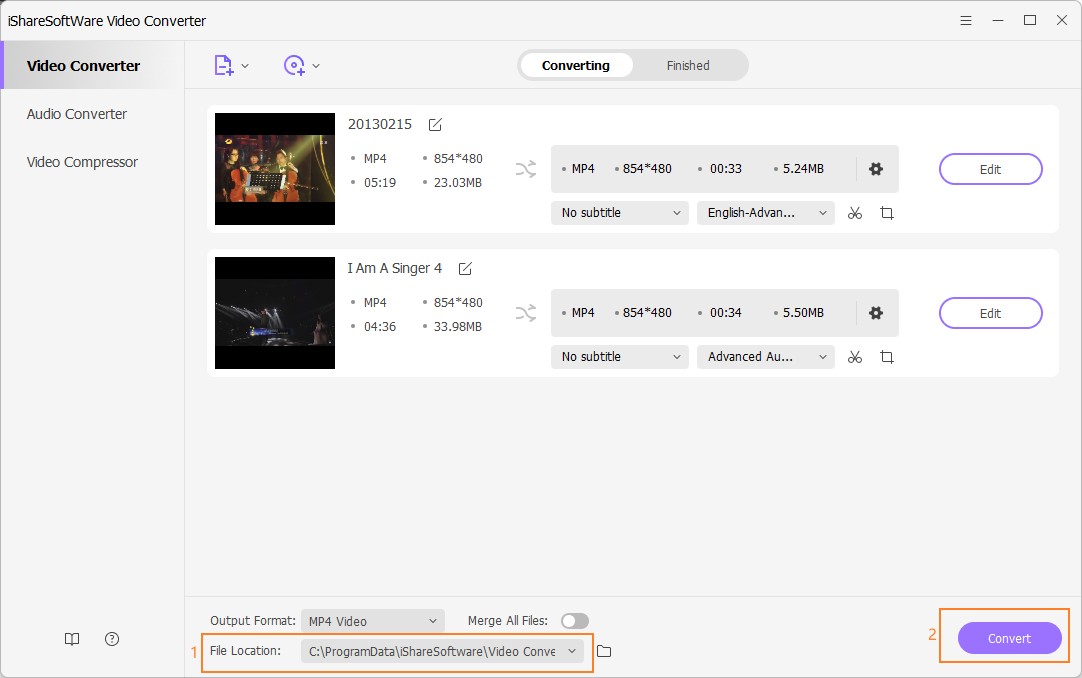
Part 2. Two other ways to convert MOV to DIVX
1. Any Audio Converter
Any Audio Converter is so neat that it offers simple navigation, quick guidance and fast performance. With it, you can easily convert your files in a wide range of different formats like WAV, AC3, OGG, WMA, AIFF, FLAC and many more. It allows you to convert your favorite MP3 tracks to AAC even if you have no access to an internet connection! What's more, it easily imports Spotify playlists, removes the DRM protection from Apple.
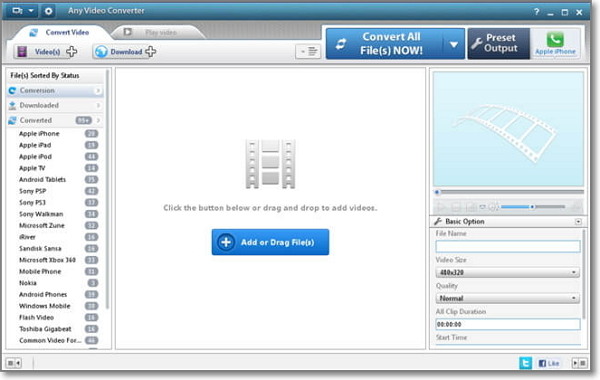
2. Smart Converter
If you are looking for a simple, easy to use video converter stripped of excess features, then try Smart Converter. While other Mac file converters add a lot of superfluous features to justify their value, Smart Converter gets down to basics. The developers chose to focus on the single function that many people look for when they download a file converter app for Mac: Converting video formats. There are different video formats in both standard formats (3D, MP4, AVI, YouTube video) and HD format (HD, TS, TRP, WMV, and HD MOV). Along with more than 10 different formats, Smart Converter comes with a clean, hassle-free interface.
The process of converting videos is very simple. All you have to do is load the video onto the app, select a preferred output format from a list, and let the software do all the rest. The software will provide useful information like size, video/audio parameters, conversion speed, file name, and FPS. When tested, the software did not crash, nor there occur any error messages. Hence, we can safely say that the Smart Converter is a simple but reliable video converter for MAC. However, it is not perfect because the focus on simplicity means there are a limited amount of features.
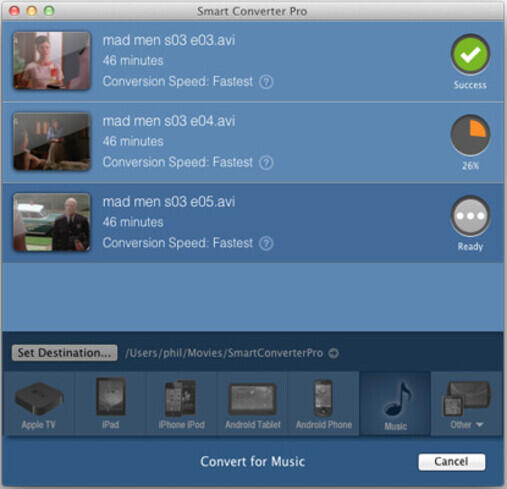
Pros:
It completes the video conversion process quickly.
Seamlessly convert media files from one to another.
User-friendly interface.
Cons:
There is no option to download videos from YouTube and other streaming sites.
Convert Any Popular Video Format to MP4、MOV、MKV、AVI、WMV、M4V、M2TS、WEBM、FLV、F4V etc and Convert Any Popular Audio Format to MP3、WAV、M4A、WMA、AAC、FLAC、AC3 etc.
