Convert DVD to MOV in 2021
Having your files in digital format after DVD to MOV conversion not only prevents them from physical damage but also facilitates them playing anywhere, anytime. To handle all your queries on how to convert DVD to MOV, we have shortlisted the best five methods.
Convert DVD to MOV in 2021
Having your files in digital format after DVD to MOV conversion not only prevents them from physical damage but also facilitates them playing anywhere, anytime. To handle all your queries on how to convert DVD to MOV, we have shortlisted the best five methods.
Part 1. Best Way to Convert DVD to MOV on Windows
Part 2. How to Convert DVD to MOV Free with VLC
Part 3. Free Way to Convert DVD to MOV Online
Part 1. Best Way to Convert DVD to MOV on Windows
There is a long list of conversion programs and tools available. But if you do not want to compromise on the quality and to look for the best option to extract DVD to MOV, iShareSoftware Video Converter is there for you. This professional software is a great video tool that supports video conversion, editing, compressing. The program ensures super fast conversion speed without compromising on the quality.
Steps to Convert DVD Files to MOV Using iShareSoftware Video Converter: Before proceeding with the below steps, insert the DVD that you want to convert into your PC. Alternatively, you can also copy the DVD on your PC if you wish.
Step 1 Launch iShareSoftware DVD to MOV converter and add DVD files.
Download, install and launch the iShareSoftware Video Converter software on your PC. By default, you will enter the Video Converter tab on the interface. Click the inverted triangle next to the add dvd files icon in iShareSoftware Video Converter open the drop-down menu. Select the inserted DVD that you want to convert. If your DVD files are present on PC, browse and select by hitting Load DVD Folder.
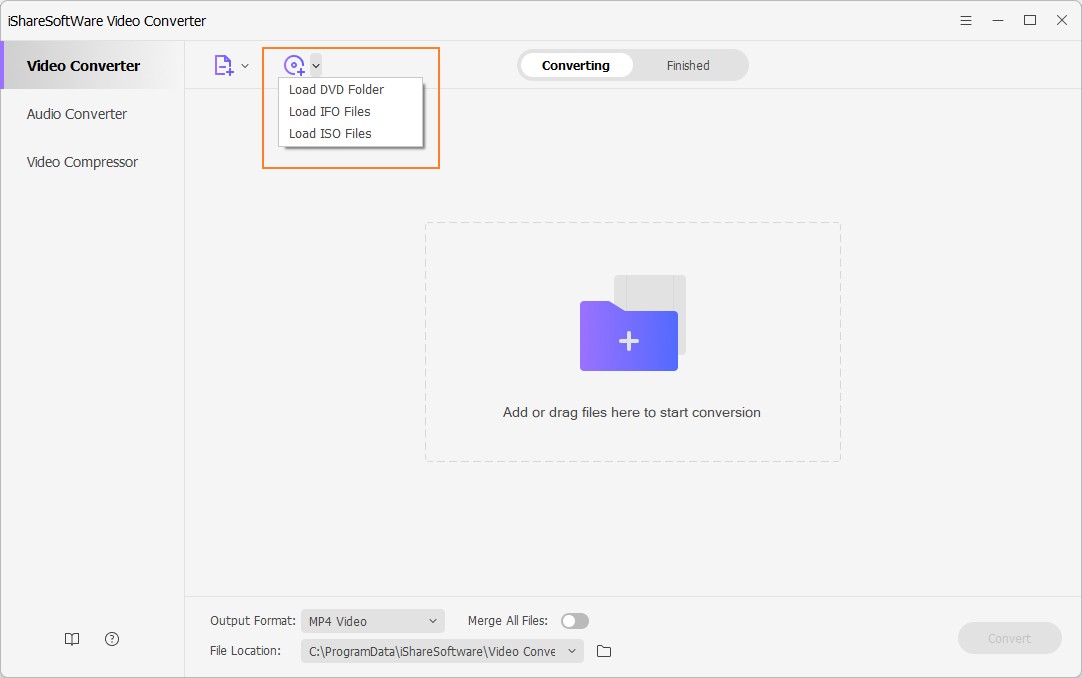
Step 2 Edit DVD files (Optional).
It is an optional step where you can personalize and edit the video before conversion.
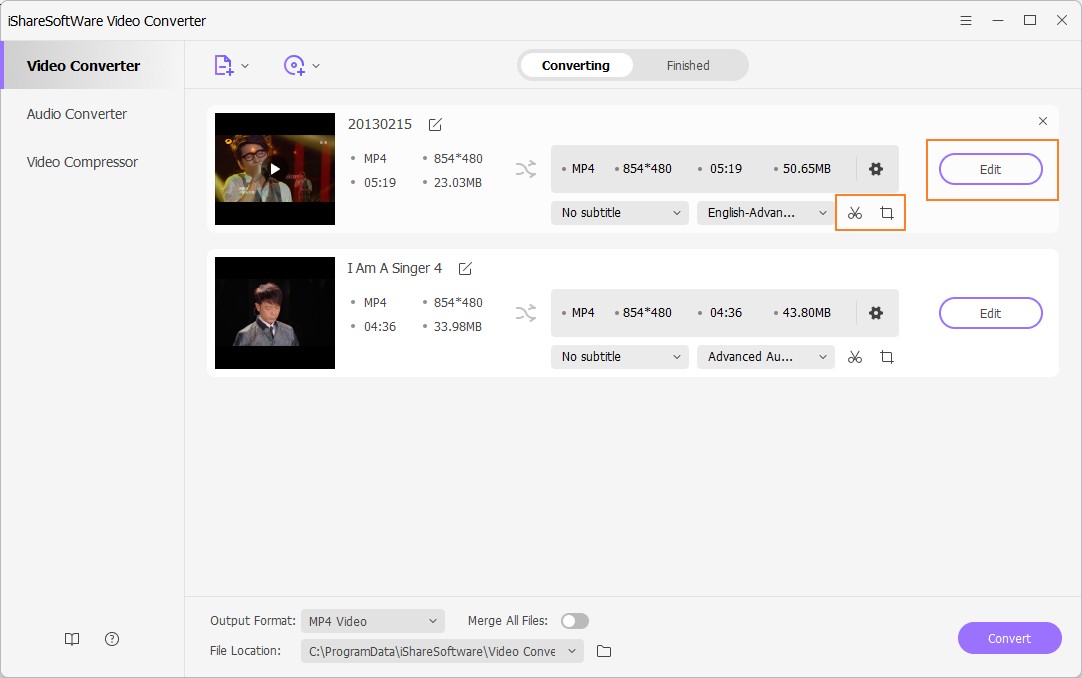
Step 3 Select MOV as output format.
At the botton-left corner, open the drop-down menu next to the Output Format: option. Select the MOV and the file resolution from the Video tab.
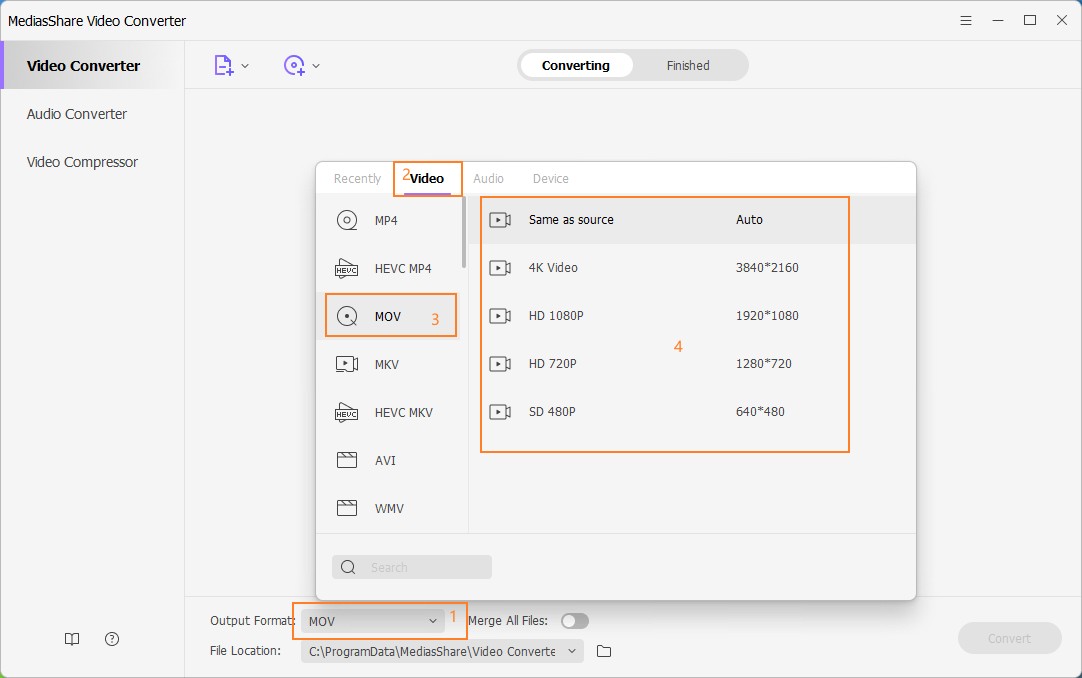
Step 4 Convert DVD to MOV.
At the File Location tab, select the PC location where you want to save the converted MOV files. Finally, hit Convert to start the conversion process.
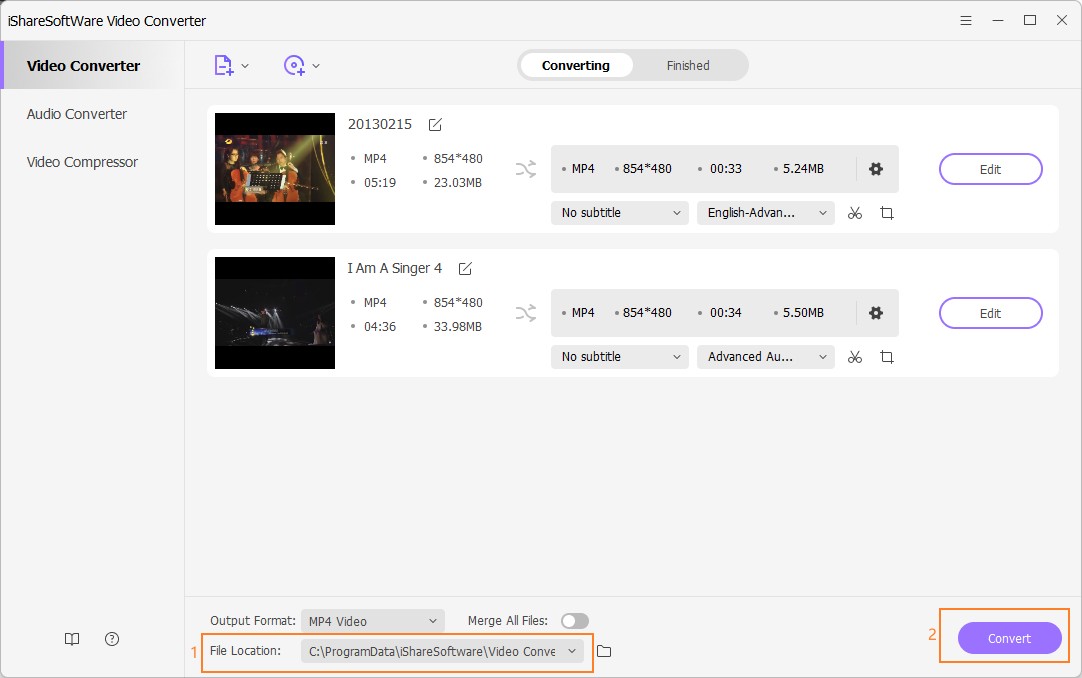
Part 2. How to Convert DVD to MOV Free with VLC
Another simple and straightforward method to convert DVD to MOV free is by using VLC media player. VLC is a free and open-source player that is portable and works on different platforms. In addition to playing your video files, the player also allows converting your DVD to MOV as a free DVD converter for Mac. So if you are in search of a method that facilitates simple conversion without any need for downloading separate software, VLC is the right way.
Steps to convert DVD to MOV with VLC:
Step 1: Click the Orange and White traffic cone icon to open the VLC Media player on your PC/Mac.
Step 2: Insert the DVD that you want to convert into your PC. On the top-left corner, click Media and from the drop-down menu select Open Disc.
Step 3: A new Open Media window will open from where select the Disc tab and choose DVD as disc selection. You can see the title of your inserted disc at the Disc Device section.
Step 4: At the bottom right corner, open the drop-down menu at Play option and select Convert.
Step 5: A new Convert Window will open from where you need to select the MOV at the Profile tab as output format. Select the name of the converted file and its location on the PC.
Step 6: Finally, click Start to proceed with the conversion process.
Depending on the size of your video, VLC will convert your DVD into MOV format.
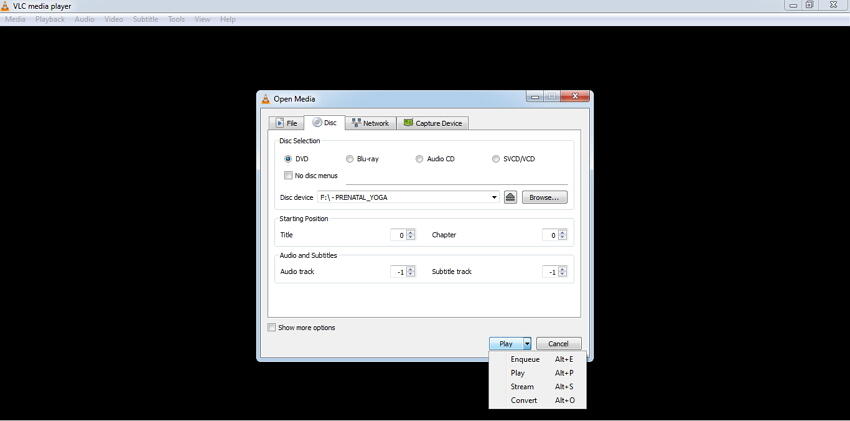
Drawbacks of this method:
It does not allow selecting the desired quality and resolution of the output file.
Video editing features before conversion are not supported.
Conversion controls are limited as compared to professional software.
Conversion quality is not very good when compared to other paid programs and tools.
Part 3. Free Way to Convert DVD to MOV Online
Online tools are also a decent option to convert your DVD to MOV and other formats if you don't install any software. Convert.files is one such program that supports some popular formats for conversion and can convert large VOB to MOV online. Using this online DVD to MOV converter, you can add the DVD files from your PC or can also add the download link for the videos. Popular formats for videos, documents, audio, images, archives, and others are supported for conversion. If needed, you can also get the download link to the converted file to your desired mail ID.
Steps on how to convert DVD to MOV online using Convert.files:
Step 1: Open Convert.files on your PC/Mac. Insert DVD into your PC that you wish to convert.
Step 2: Choose a local file option, click Browse to search and add DVD files from your PC. Alternatively, you can also save your DVD to your PC and then add files.
Step 3: Select MOV as the output format.
Step 4: Enable the option if you want to get the download link after conversion.
Step 5: Finally, hit Convert to start the process.
You can download the converted file once the DVD to MOV online conversion is completed.
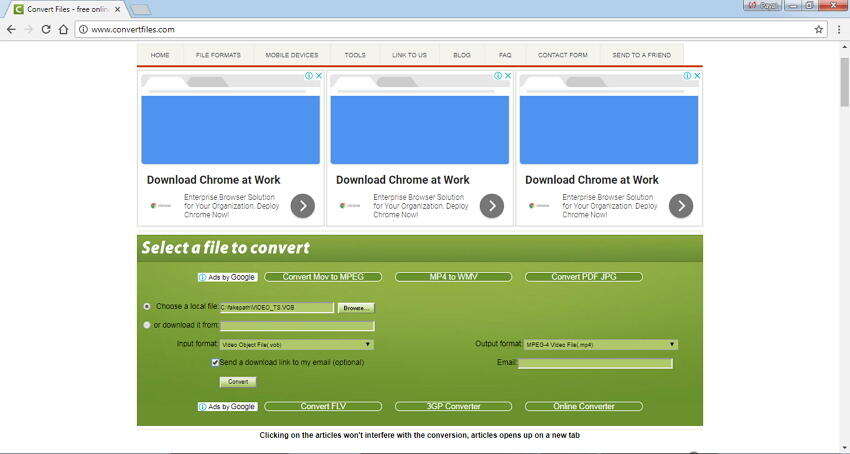
Drawbacks of this method:
No batch processing of multiple files is supported.
No option to select and control quality and other parameters of the output file.
The output quality of the converted file is average.
No editing or additional features.
Thus, considering all the above methods, their features and drawbacks, it can be concluded that iShareSoftware Video Converter is the best choice to backup DVDs to MOV. Download and have a free trial now.
Related Articles
Convert Any Popular Video Format to MP4、MOV、MKV、AVI、WMV、M4V、M2TS、WEBM、FLV、F4V etc and Convert Any Popular Audio Format to MP3、WAV、M4A、WMA、AAC、FLAC、AC3 etc.
